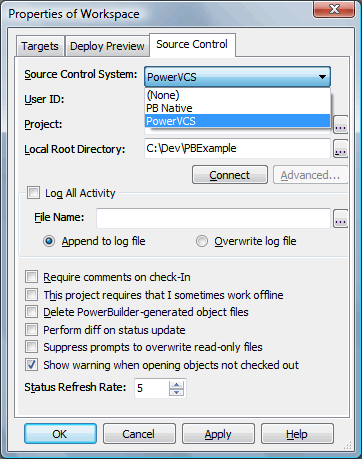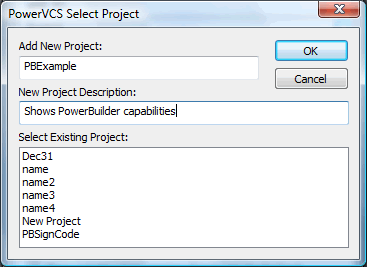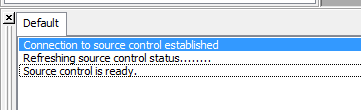|
How to Set Up PowerBuilder for Source Control with PowerVCS: 2. Select PowerVCS from the list of Source Control Systems Select PowerVCS from the list of source control systems in the Source Control Properties window for the workspace.
Click the ellipsis next to the Project entry and select the Project from the list of existing projects or add a new one.
Click on the OK button to return to the Workspace Properties page. You will not need to enter the User ID, since the user is validated from stored Registry values when the connection to PowerVCS is made. If the user is invalid you will be prompted to enter a username and password at that time. Then click OK on the Workspace Properties page and you’ll be connected to PowerVCS. Note the confirming mesage in the PB output window:
|