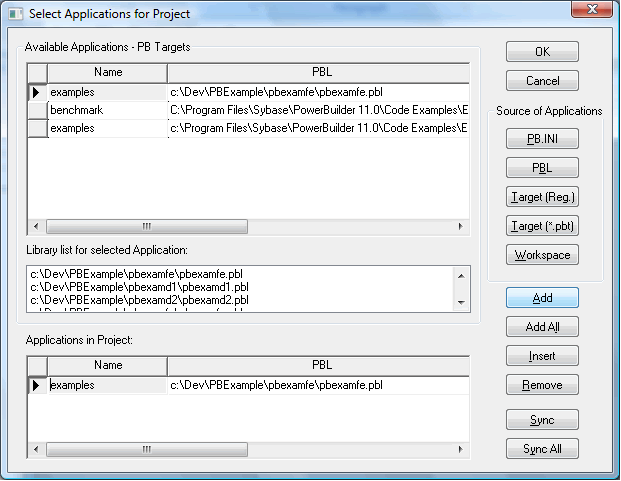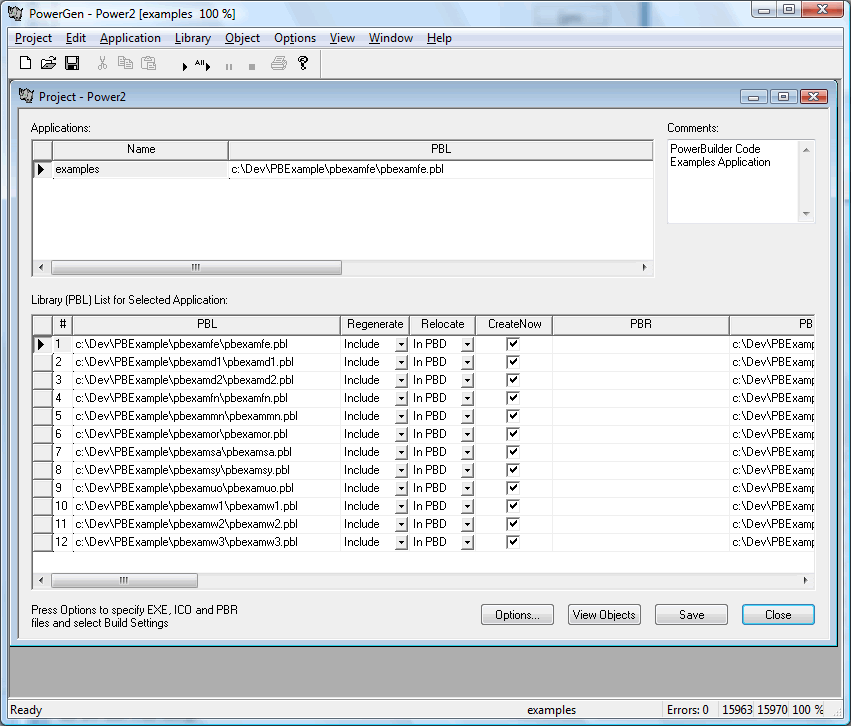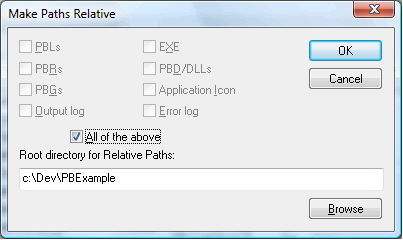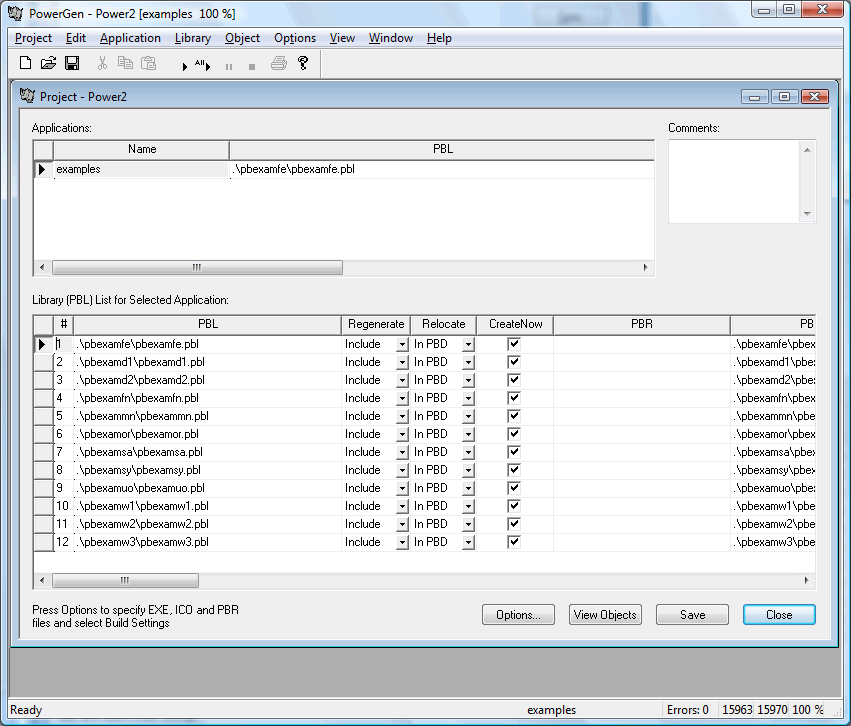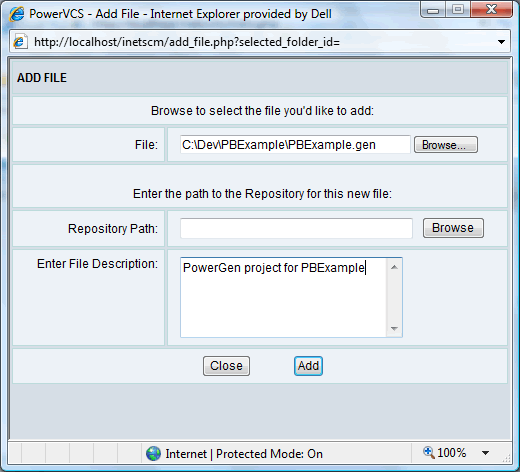|
How to use PowerGen and PowerVCS to Create a Complete Software Configuration Framework: 1. Build the Application Using PowerGen In PowerBuilder building the application involves “regenerating” objects, a process similar to compilation, and creating PBDs (PowerBuilder Dynamic libraries) and EXEs. This process can be automated with PowerGen, a separate build automation tool specifically designed for PowerBuilder applications. The full description for PowerGen is provided in a separate Help system and User Manual. Here we describe its basic operation and how it used with PowerVCS to create a complete software configuration framework for you PowerBuilder applications. The starting point for the build is a set of PBLs (PowerBuilder Libraries) that has been defined in PowerBuilder as a “Target”. PowerGen can create a build project directly from the Target.
In the main PowerGen window you can see the PBLs that make up the application.
You should save the project and check it into PowerVCS since it is essential element of source. But before you do that, note that the file paths are absolute. To make the build environment more flexible, change the paths to relative paths.
This results in the following project definition:
Save the file (it will have a .gen extension) and add it to PowerVCS. To do this select File->Add from the PowerVCS browser interface.
When a change needs to be made to the application definition or some build parameter, the project file should be checked out and versioned like any other source element. At this point any number of build operations can be automated with PowerGen, either from the GUI or its command line interface. These operations are covered in the PowerGen documentation.
|