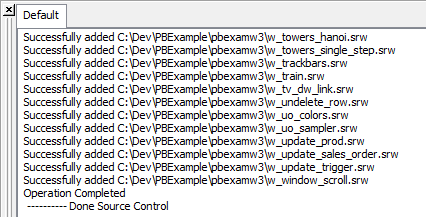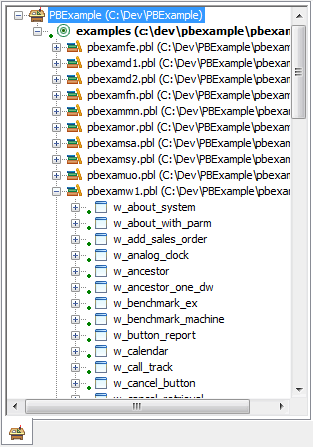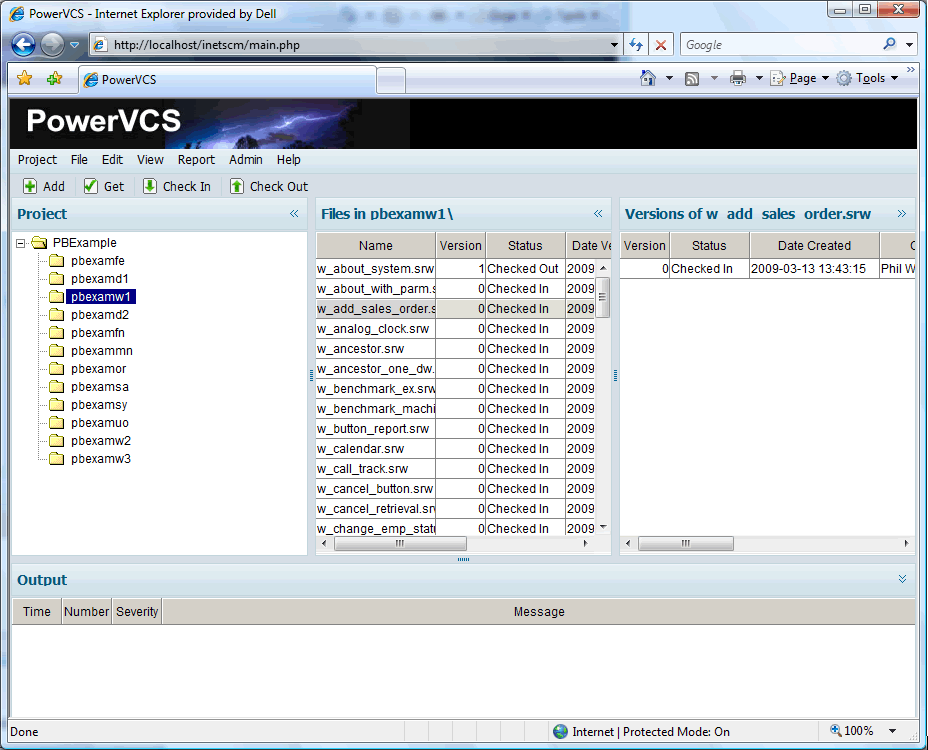|
How to Set Up PowerBuilder for Source Control with PowerVCS: 3. Load Objects into the Repository Add objects to Source Control by right clicking on an object, PBL or Workspace and selecting Add to Source Control from the menu. The output window will show the list of objects added.
When an object has been added to Source Control a small green dot icon indicates that it is now under Source Control.
All of the objects have been added to the PowerVCS Repository in the relative folder structure of the PBLs. On the main page of PowerVCS you see the Project folders in the top left pane, the files in the selected folder in the top middle pane and the versions of the selected file in the top right pane. You can see in this view the benefits of arranging the PBLs in their own folders. Any object which appears in a folder belongs in the corresponding PBL. You are using the Repository to maintain the structure of which objects belong in which folders, as opposed to relying on a separate list, like the PBG, whose accuracy is difficult to assure.
|