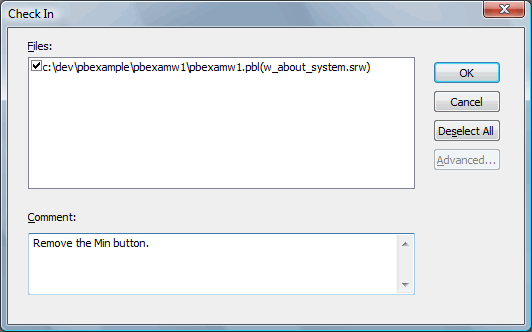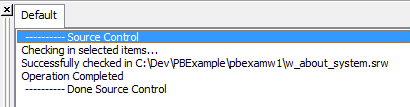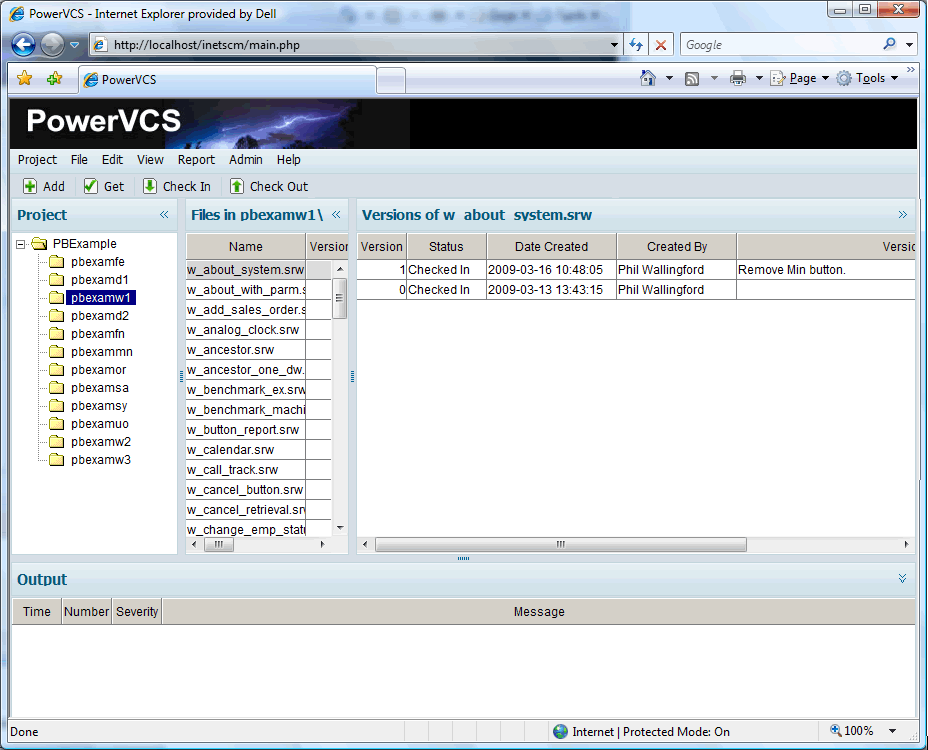|
How to Use the Major PowerVCS Source Control Functions with PowerBuilder: 3. Check Objects in to PowerVCS When you completed the changes you made to the checked out files, you can check them back in to PowerVCS by right-clicking on the object and selecting Check In...
You may add a comment describing the changes you made. These will be captured in PowerVCS. When you click OK, the object is checked in to PowerVCS. In this process PowerBuilder exports the object to the folder where the PBL is stored. The export file is named for the object with an extension that connotes the object type: .srd for DataWindows, srw for Windows, etc. The status of the check out operation is shown in the output window.
In PowerVCS, the object that has been checked in will display in the Version pane with a Checked In status and the Comment (Version Description) that was entered in PowerBuilder when the object was checked in.
|