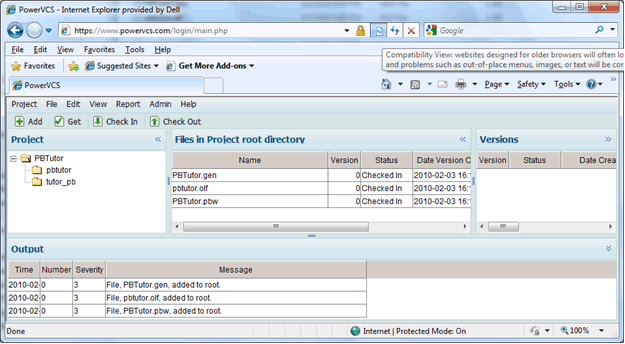|
How to Replicate an existing PowerBuilder Workspace on a New PC: After you have added a PowerBuilder to PowerVCS and created a PowerGen project for it (see Sections above on “How to Set Up PowerBuilder for Source Control with PowerVCS” and “How to user PowerGen and PowerVCS to Create a Complete Software Configuration Framework”) you can replicate the Workspace on another PC using the following steps: 1. Add additional files to the PowerVCS Project After you have added your PowerBuilder application to PowerVCS using PowerBuilder, the Repository will have the individual object files (*.sr*) and the PowerBuilder Target(s). You should now use the Browser (or command line) interface to add the PowerBuilder Workspace file (*.pbw), the PowerGen project file (*.gen) and the PowerGen Object List File (*.olf). These are all created in the earlier referenced steps. As suggested make sure you make the paths in the OLF and PowerGen project “relative” to the project root directory.
|