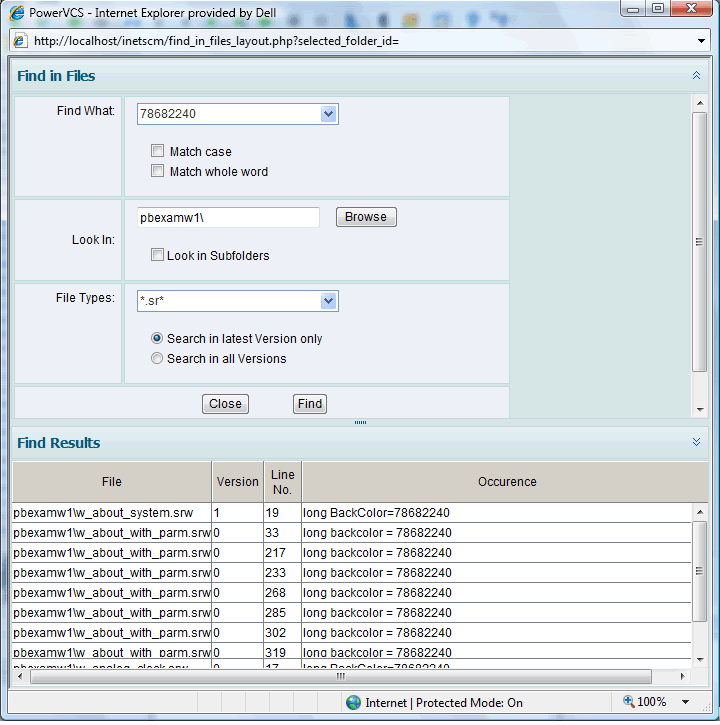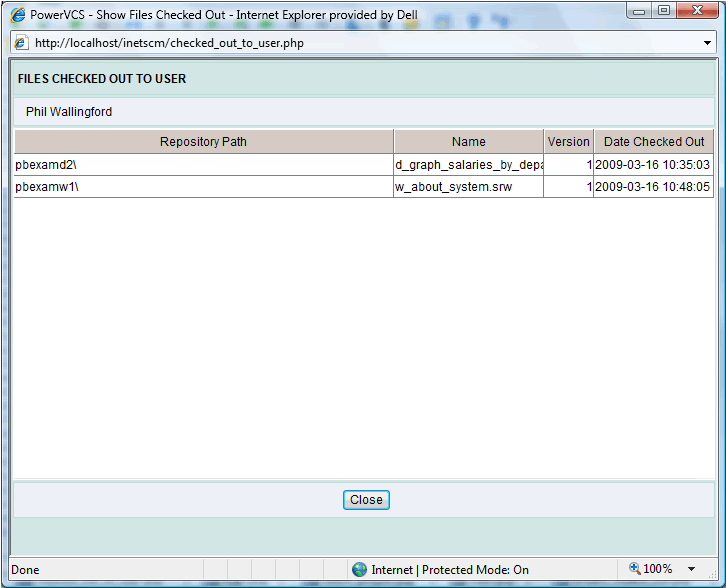|
How to Use the Major PowerVCS Source Control Functions with PowerBuilder: 2. Find Source Files with PowerVCS You can use PowerVCS to query the Repository for occurrences of source text by choosing Edit->Find from the menu. This is useful for performing Impact Analysis, which lets you know how many objects may be affected by a particular change. In the example below, we want to change a particular color, defined by the code 78682240, and need to find all of the objects that use that color. This is entered in the Find What field. The dropdown list shows the last 10 source text that was searched for. You may restrict your search to only exact matches of case and whole words. You can search through any portion of the Repository by entering a value in the Look In field. And you can choose whether or not the search will include Subfolders to the one specified. Finally, you can specify what file types will be searched. You can declare the types using wild cards, and, like the Find What information, your last 10 entries in File Types are available in the drop down list.
After you click the Find button, the results of the search are shown in the grid at the bottom of the page. In PowerVCS you can view all of the objects that you have checked out by choosing Report->All Checked Out Files from the menu.
|